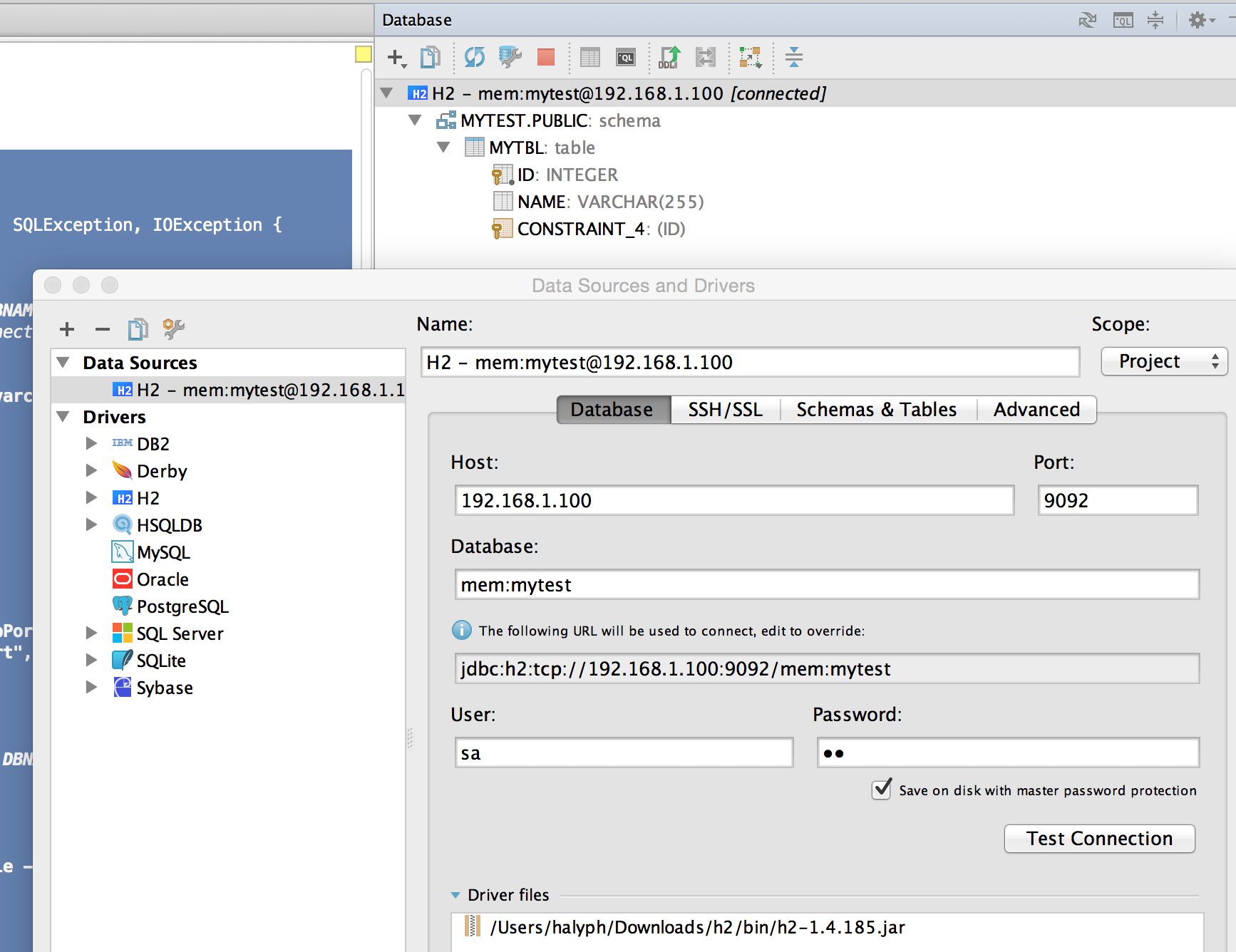How to Use Embedded H2 with web Console?¶
| java |
There are several Java SQL databases which supports both server and embedded modes: H2, HSQLDB and Derby. The most interesting for me is H2 with own web Console.
The aim of this post is to show how to connect from H2 Console to embedded in-memory H2.
H2 currently supports three servers: a web server (for the H2 Console), a TCP server (for client/server connections) and an PG server (for PostgreSQL clients). Please note that only the web server supports browser connections. The servers can be started in different ways, one is using the Server tool. Starting the server doesn’t open a database - databases are opened as soon as a client connects.
The next steps have to be performed to connect to embedded DB and populate initial data:
- Load DB driver
- Get
Connection - Create
StatementandexecuteUpatequeries - Create TCP
Server. We should start serve to make in-memory DB available for another process
Let’s try to implement this:¶
- Run sample application
public class App {
private static final String DBNAME = "mytest";
public static void main(String[] args) throws ClassNotFoundException, SQLException, IOException {
// open the in-memory database within a VM
Class.forName("org.h2.Driver"); // (1)
Connection conn
= DriverManager.getConnection("jdbc:h2:mem:" + DBNAME, "sa", "sa"); // (2)
// username:password are very important and must be used for connecting via H2 Console
Statement stat = conn.createStatement(); // (3)
stat.executeUpdate("create table mytbl(id int primary key, name varchar(255))");
stat.executeUpdate("insert into mytbl values(1, 'Hello')");
stat.executeUpdate("insert into mytbl values(2, 'World')");
// Verify that sample data was really inserted
ResultSet rs = stat.executeQuery("select * from mytbl");
System.out.println("ResultSet output:");
while (rs.next()) {
System.out.println("> " + rs.getString("name"));
}
// start a TCP server
Server server = Server.createTcpServer().start(); // (4)
// .. use in embedded mode ..
// or use it from another process:
System.out.println("Server started and connection is open.");
System.out.println("URL: jdbc:h2:" + server.getURL() + "/mem:" + DBNAME);
System.out.println("\n");
System.out.println(
"now start the H2 Console in another process using:\n" +
"$ cd h2/bin; java -cp h2-1.4.185.jar org.h2.tools.Console -web -browser");
System.out.println("Press [Enter] to stop.");
System.in.read();
System.out.println("Stopping server and closing the connection");
rs.close();
server.stop();
conn.close();
System.out.println("Server is STOPPED");
}
}
- Output for previous run:
ResultSet output:
> Hello
> World
Server started and connection is open.
URL: jdbc:h2:tcp://192.168.1.100:9092/mem:mytest
now start the H2 Console in another process using:
$ cd h2/bin; java -cp h2-1.4.185.jar org.h2.tools.Console -web -browser
Press [Enter] to stop.
- We assume that h2 installation bundle (zip file) was downloaded (from http://www.h2database.com/html/download.html) beforehand and unpacked in some folder
- Go into H2 “install/unpack” folder and run the next command
cd h2/bin; java -cp h2-1.4.185.jar org.h2.tools.Console -web -browser - Now we should copy URL (from sample App output) and credentials sa/sa to login into Console
- URL: jdbc:h2:tcp://192.168.1.100:9092/mem:mytest
- Username: sa
- Password: sa
- Login window (opened from shell by
org.h2.tools.Console)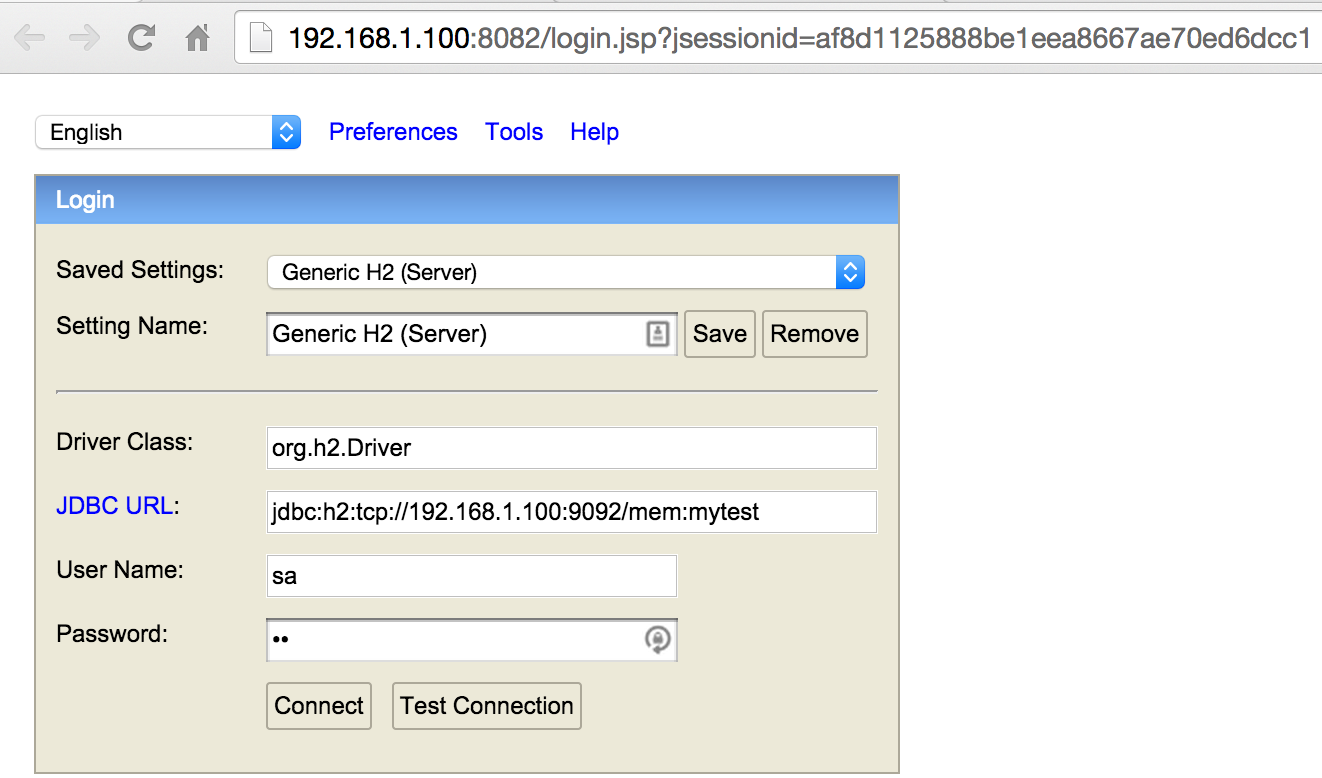
Verify that our custom table contains just inserted values 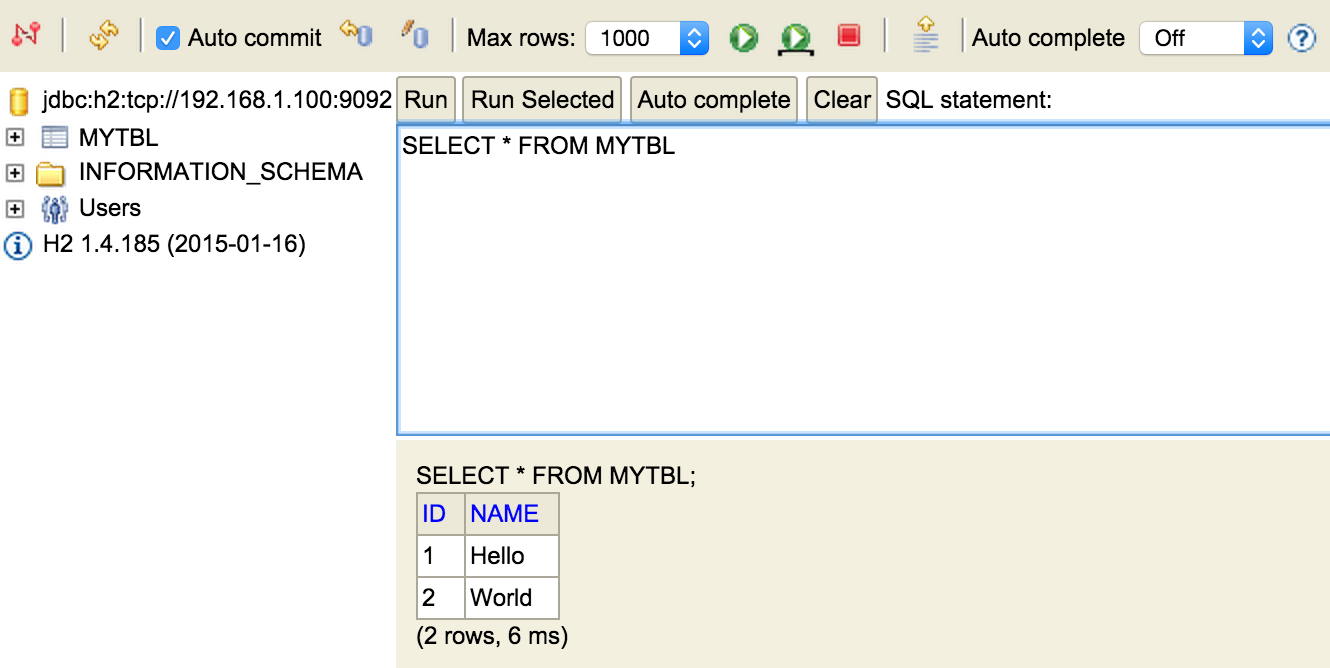
Add Embedded TCP and Web Servers¶
Now, it’s time to add small improvements. The idea is to switch on H2 Console Web Server and TCP Server to have external access. We should add/update item (4) in previous code snippets like this
public class App {
private static final String DBNAME = "mytest";
public static void main(String[] args) throws ClassNotFoundException, SQLException, IOException {
...
Server webServer = Server.createWebServer("-webAllowOthers","-webPort","8082").start(); // (4a)
Server server = Server.createTcpServer("-tcpAllowOthers","-tcpPort","9092").start(); // (4b)
// .. use in embedded mode ..
...
server.stop();
webServer.stop();
conn.close();
System.out.println("Server is STOPPED");
}
}
- After this we can access to Web Console without running external service
- Simply use URL in browser (access to Web Server): http://localhost:8082/
- Use any JDBC client (see IntelliJ IDEA as a sample below)
- access to TCP Server